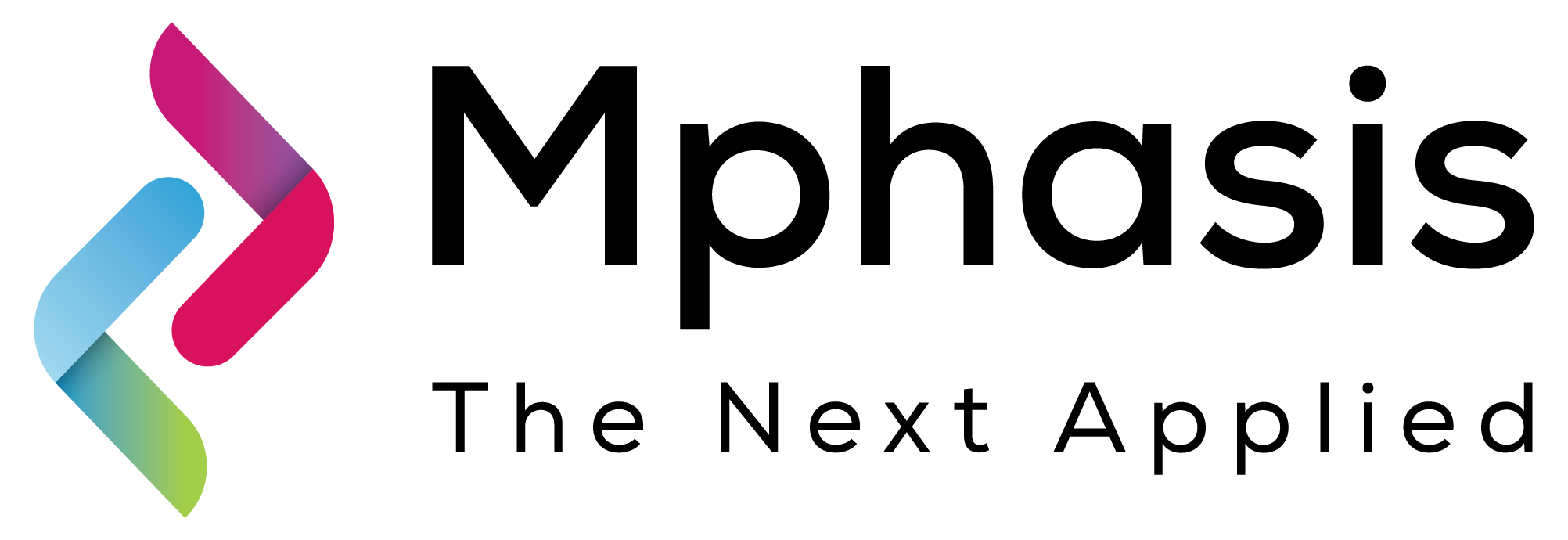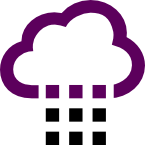Overview
Routing VPN Server based on OpenVPN® technology with User Management Web Panel. This server allows multiple computers to see each other when they are connected to this server. It can be useful for employees who work remotely or when the company has several offices located in different locations. Additionally, this server can be used to provide the secure internet access for client computers via VPN tunnel. Server is easy-to-use. After launching, this server is immediately fully operational. No server setup required.
To create a VPN connection, you will also need to install the OpenVPN® client application on the client side. This server based on OpenVPN® technology uses certificate (.ovpn config file for client side) + username/password as authentication. User access to this server is controlled through the Web Panel. Remote user management via MySQL (port: 3306) is also supported.
The security provided by the OpenVPN® protocol is considered as one of the best known solutions. The server reserves the IP address for each user, which will be used every time the user connects to the server.
High server efficiency allows using it even on low-performance machines, that may reduce the costs. You can choose a simple instance type like t3.micro, t3.small, t3.medium etc. This server provides a stable VPN connection at the highest possible speed. The initial ip pool for users contains 250 ip addresses and can be extended, if needed.
Areas of use:
- This server can be used to organize remote work of employees by combining remotely located computers into a virtual network via VPN tunnels. Computers connected to the server become visible in Windows Network Neighborhood.
- The server allows remote computers to be networked, even if they are members of a Workgroup rather than a Domain. This may be relevant for small businesses and home computers that do not have their own domain name server.
- Additionally, this server can be used to provide the secure internet access for client computers via VPN tunnel. By default, the internet access is not allowed through the server.
The key features of this server:
- Easy-to-use. After launching, this server is immediately fully operational. No server setup required.
- High performance. This server can be used even on low-performance machines, that may reduce the costs.
- VPN Routing for Remote Clients. This server is configured to forward VPN traffic between different VPN tunnels.
- Server reserves static IP addresses for users, which greatly simplifies the work of users in the virtual network.
- The number of VPN users is not limited. In the default configuration, the pool of reserved static IP addresses contains 250 IP addresses, but it can be extended.
- User management Web Panel. Remote user management via MySQL (port: 3306) is supported.
- High level of security. The security provided by the OpenVPN® protocol is considered as one of the best known solutions.
Disclaimer: The respective trademarks mentioned in the offering are owned by the respective companies. OpenVPN® is a completely separate project from ADEO Imaging OU.
© 2002-2023 OpenVPN Inc. OpenVPN is a registered trademark of OpenVPN Inc.
Highlights
- This VPN Server based on OpenVPN® technology can be used to connect remotely located computers to a virtual network that makes them visible in Windows Network Neighborhood. This can be useful for employees who work remotely or when the company has several offices located in different locations.
- The high performance and efficiency allows using this server even on low-performance machines, that may reduce the costs. Easy-to-use. After launching, the server is immediately fully operational. No server setup required.
- This server uses authentication based on certificates (.ovpn config file for clients) + username/password. This server has a user management Web Control Panel. Remote user management via MySQL (port: 3306) is supported.
Details
Typical total price
$0.073/hour
Features and programs
Financing for AWS Marketplace purchases

Pricing
Free trial
Instance type | Product cost/hour | EC2 cost/hour | Total/hour |
|---|---|---|---|
t2.nano | $0.063 | $0.006 | $0.069 |
t2.micro AWS Free Tier | $0.063 | $0.012 | $0.075 |
t2.small | $0.063 | $0.023 | $0.086 |
t2.medium | $0.063 | $0.046 | $0.109 |
t2.large | $0.063 | $0.093 | $0.156 |
t2.xlarge | $0.063 | $0.186 | $0.249 |
t2.2xlarge | $0.063 | $0.371 | $0.434 |
t3.nano | $0.063 | $0.005 | $0.068 |
t3.micro AWS Free Tier Recommended | $0.063 | $0.01 | $0.073 |
t3.small | $0.063 | $0.021 | $0.084 |
Additional AWS infrastructure costs
Type | Cost |
|---|---|
EBS General Purpose SSD (gp2) volumes | $0.10/per GB/month of provisioned storage |
Vendor refund policy
You may terminate the instance at anytime to stop incurring charges.
How can we make this page better?

Legal
Vendor terms and conditions
Content disclaimer
Delivery details
64-bit (x86) Amazon Machine Image (AMI)
Amazon Machine Image (AMI)
An AMI is a virtual image that provides the information required to launch an instance. Amazon EC2 (Elastic Compute Cloud) instances are virtual servers on which you can run your applications and workloads, offering varying combinations of CPU, memory, storage, and networking resources. You can launch as many instances from as many different AMIs as you need.
Version release notes
Additional details
Usage instructions
STARTING THE SERVER
- Launch the server. This server does not require the powerful computing resources - you can choose a simple instance type. Linux username: admin
- Attach the Elastic IP to the instance (recommended).
After launching the server, it immediately ready to work; no additional settings not required.
OpenVPN port: 443 (TCP)
User authentication: OVPN file, containing certificate + username/password. Server certificates are automatically generated and installed on the server when instance is launched for the first time. User certificates are the same for all users.
ZIP archive containing OVPN file can be downloaded using a web browser:
- https://[Public IP address]:8443/config/ovpn-download.php
- use "config" as username and your instance ID as password.
User logins and passwords are stored in a database on the server. User records can be managed with the help of a user management Web Panel:
- https://[Public IP address]:8443
- use "administrator" as username and your instance ID as password.
More detailed Web Panel description:
When accessing the Web Panel or downloading ZIP archive using the HTTPS protocol, your web browser may display a warning about potential risks due to the use of IP address in the URL. In this case, you should proceed and accept the risks, as our goal is to encrypt traffic, and there is no reason to worry about using IP address in a web browser.
OpenVPN-CLIENT SETUP
Before creating a VPN connection, you will need to install the OpenVPN client application on the client side. OpenVPN client applications are available on the web for Windows, Linux, Android, iOS and macOS. To create a VPN connection, simply import the OVPN configuration file into the client application.
CONNECTION OF 2 COMPUTERS THROUGH VPN
When the server starts for the first time, it creates 2 test users: "user1" and "user2" so you can try to establish 2 simultaneous connections from 2 different computers and check the visibility of these computers through this OpenVPN server. Passwords for these users can be found in the Web Panel (Management->List Users). According to initial settings, the IP address 10.1.1.10 is assigned to "user1" and 10.1.1.20 is assigned to "user2". The IP address is reserved for each user and can be changed in the control panel.
If clients "user1" and "user2" are simultaneously connected to this server, they will be able to see each other. You can check it with help of "ping" command: in Windows computers you can click "Run..." menu item of Start Menu, then print "cmd" to open Command Prompt and then execute command: "ping 10.1.1.20" (or "ping 10.1.1.10" on another computer respectively).
After successfully completing the ping test, you can establish the secure connection between remote computers via VPN. In Windows computers, you can click "Run..." menu item of Start Menu and execute the command like "\\10.1.1.20\" to see the shared folders of another computer.
It should be noted that the computer icon will also appear in the Windows network environment if the workgroup names of these client computers match.
ADDITIONAL INFO
Default local network: 10.1.1.0/24. To change network (for example, to 192.168.50.0/24) please run: "sudo bash /home/admin/set_network.sh 192.168.50.0"
For more convenience, phpMyAdmin (database management) is available at:
- https://[Public IP address]:8443/phpmyadmin/
- Default username for phpMyAdmin: "administrator", initial password is your instance ID.
- By default, access to phpMyAdmin is denied in .htaccess file: /usr/share/phpmyadmin/.htaccess
Resources
Vendor resources
Support
Vendor support
AWS infrastructure support
AWS Support is a one-on-one, fast-response support channel that is staffed 24x7x365 with experienced and technical support engineers. The service helps customers of all sizes and technical abilities to successfully utilize the products and features provided by Amazon Web Services.
Similar products